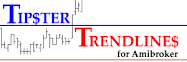Friday, April 13, 2012
Saturday, April 7, 2012
Tipster Trendlines for Amibroker Group (Forum) on Google
If you didn't get the invite, send me an email.
Tipster Trendlines |
Visit this group or here |
Tuesday, December 27, 2011
Tipster Trendlines for MT4 – NEW
If your looking for an EA to help you place your manual entries, exits, targets and so forth, here is one that I just posted. All you have to do is load the EA and it draws lines for you, just move them around and start the EA. Here’s an excerpt from the manual that is posted with the EA file.
Introduction
I wrote this EA to be able to place my manual trades easily, avoid errors, and let the computer do the repetitive tasks. If you enter trades manually this EA should help you.
I use EA robots as well as enter manual trades based on price action. This EA can be used on the same platform as other robots, just make sure the Magic Numbers (MN) are different. This EA also used Magic Number to track, so ensure your broker let’s you use MN’s. Order comments are used but not required. Brokers such as Oanda do not let you use MN’s, and the comment field is filled out by them so be careful, run this on a demo account first to ensure it works as expected.
This document will only discuss the 2P version, the 1P is very similar.
Functionality
To setup an order, you need to place the 5 lines on the chart to a valid location (Entry, Stop, Target 1, Target 2, BreakEven), then go to Expert Advisors Properties and set LimitOrder to true or false. The EA will display the order type on the lower left of the chart, check it before you set “Live” to ‘true’ in EA Properties. Lines can be horizontal or sloped.
The EA determines the type of order based on the location of the lines relative to each other and current price. Note: If the ticket numbers (generate by MT4) are not sequential a pop up box will appear, you can select to delete the orders. If the order ticket numbers are not sequential, the EA cannot manage the trade properly.
Placing a Trade
Here’s a quick run through of how a typical trade set-up is accomplished once the EA is on the chart and MT4 is set up as described above.
1. Set up the lines.
2. Turn on the EA, EA properties à Live = “true”, LimitOrder = “true of false”
3. Price is not between the dashed blue buffer line and the blue entry line, the bottom left on the screen says “+LIVE+ …waiting. Sell Stop order set”.
4. Price is now between the two lines described above, two orders are sent to the broker (pending limit orders), and the only difference is the targets. The bottom left of the screen says “+LIVE+ <<PENDING ORDER>> Sell Stop order for 0.10 lots
5. The target for the second order is always closest to the entry, the EA takes care of this, even when you move the lines around when the trade is open. This is done so it can track the single remaining order once the first target is hit. When you have a pending order (not filled) you can drag the lines around. Note that the lines cannot be on top of each other, the EA keeps them slightly apart so you can grab them.
6. When price hits the entry line you are now in a position, you can drag the lines around. Be careful not to drag the targets or stops to close to current price or your position could be closed unexpectedly. Sometimes it’s a good idea to make Live = false and adjust the lines up, then turn it back on. You can also use the “Expert Advisor” button on the MT4 menu area.
7. A screen capture image is stored in /experts/files/ with the filename that shows the symbol, ticket number, etc so you can figure out what the trade setup was when you look at the picture in the future. Images are captured so you can review your trades later to see what you can improve upon.
8. After price hits a target one order is closed and the other is tracked by the EA as long as it is on and running. If you used horizontal lined you can turn the EA off. If you used sloping lines you need to leave it on so it will update the new order details as new bars open.
9. Once both positions are closed an image capture is stored in /experts/files/
10. To reset the EA you can just delete one of the lines, the line will be re-drawn and the EA will be ready to go again. The best method however, is to got o EA properties, “Reset”, then right click on the chart to “Objects”, CNTL A to select all, then “Delete”. Another way is to use the TipsterDelete script that will clear the screen.
11. Press Q and P at the same time to move the stop back to the red stop line. The EA will only move the stop towards profit and won’t let you move it away unless you press Q and P, then a pop up message appears. For this functionality to work, you must enable dll’s, and live trading.
The link is at the top of the blog. Or you can search on MQL5.com.
Wednesday, December 14, 2011
Tipster Trendlines for MT4
If your looking for the MT4 Tipster Trendlines code, go to Steve's site as I'm not posting it at Forex Factory any longer.
www.stevehopwoodforex.com
You have to sign up to be able to download files.
Sunday, December 19, 2010
Tipster Trendlines for MT4
- TrendMeLeaveMe (TMLM)
- iDRAW
- Graphic Expert Advisor: AutoGraf
- EASY
Here is an overview of the Expert Advisor (EA) called Tipster Trendlines;
- The EA draws the lines automatically, place the 3 lines for the trade, press F7, select Order type, set Live to true. Review other options for EA and close the EA Properties. Adjust lines as required, EA will update prices.
- When trade is closed, EA locks out. Press F7 and reset, then delete all objects or one of the trendlines.
- Turn EA OFF before closing a trade or deleteing an order manually.
- When order is closed by the EA, a screenshot is saved in experts/files"
- Set up email in the MT4 Options, to receive updates of EA actions
- When an order is placed or live trade, it doesnt matter what Ordertype is set to in EA properties
- OK to use for multiple charts. To trade same symbol on two charts, use different MagicNumbers.
Go here for latest post
Friday, August 27, 2010
Tipster Trendlines for MT4
I've written Tipster Trendlines for MT4 that attempts to model the original version for Amibroker. MT4 doesn't allow many of the features I've implemented in Amibroker but it's a lot less coding too, so that offsets the pain of coding. For example, it is very difficult to place buttons on the chart, so I tried using hot keys, and that didn't work.

Saturday, August 14, 2010
Tipster Trendlines FAQ
Just in case you weren't aware, there is a FAQ on Tipster Trendlines.
Here's the link
Tipster Trendlines FAQ
Tuesday, April 27, 2010
Tipster Trendlines 3a now available
Friday, April 2, 2010
Tipster Trendlines 3
Saturday, March 13, 2010
Tipster Trendlines - Version 3 beta
The new code is in beta testing.
The goal of the new code is to never have to see TWS again!
New features include;
- Ability to easily see if your in a position or not
- One order button instead of a seperate Long and Short button
- Shows if an order is placed and not filled
- Ability to modify the order after it's placed, from the chart
- If you place an order and re-boot, the chart can still be used to modify the bracket if the order is still open (great for swing trading)
- Turn bracket on or off so you can use any combination of the order with a stop or target
- Colours have been modified to make it easier on the eyes
- Price plot is set to your default so you are free to change it from the preferences menu
Anyone that has previously purchased earlier versions will be sent the code via email once it is ready.
Wednesday, August 5, 2009
Tipster Trendlines 2.12
Tipster Trendlines UPDATE HERE
Go to the Tipster Trendlines 2.1 post for additional information on how to obtain this AFL code. Don't make any more manual entry mistakes!
In addition, you may want to check the "Tipster Trendlines" TAGS on the the right of the blog to see all post about this code (or click this link).
Another update to the AFL, Tipster Trendlines, for trading right from the Amibroker chart. Here are the two additions;
Description (code follows below)
1. This addition will add "seconds remaining in bar" to the title of the chart. Good for intraday trading.
2. This addition will tell you if the last daily bar has the same date as today. Have you ever downloaded your EOD data and placed orders based on old data, assuming that you have the latest quotes? This won't prevent that but it will show a warning in the title of the chart so you have a chance!AFL CODE
Put this code at the top of the AFL, right after SetChartOptions(0,chartShowArrowschartShowDateschartWrapTitle); function secondsLeftOnBar_func()
{
Time = Now( 4 );
Seconds = int( Time % 100 );
Minutes = int( Time / 100 % 100 );
Hours = int( Time / 10000 % 100 );
SecondNum = int( Hours * 60 * 60 + Minutes * 60 + Seconds );
TimeFrame = Interval();
Newperiod = SecondNum % TimeFrame == 0;
SecsLeft = SecondNum - int( SecondNum / TimeFrame ) * TimeFrame;
SecsToGo = TimeFrame - SecsLeft;
return SecsToGo;
}
Replace the Ttle section at the bottom with this code
//Check if daily data is from today
DownloadDate = LastValue(DateNum());
TodayDate = Now(3);
if(LastValue(DownloadDate) != TodayDate)
BarDateError = " *WARNING: Data NOT Current*";
else
BarDateError ="";
Title = EncodeColor(colorLightBlue) + Name() + " " + FullName() +
EncodeColor(colorLightBlue) + " - " + Date() +
EncodeColor(colorBlue) + " O=" + O +
EncodeColor(colorLime) + " H=" + H +
EncodeColor(colorRed) +" L=" + L +
EncodeColor(colorBlue) + " C=" + C +
EncodeColor(colorYellow) + " ATR: " + Prec(ATR(6),4) +
EncodeColor(colorDarkYellow) + " Seconds Remaining: " + secondsLeftOnBar_func() +
EncodeColor(colorWhite) + BarDateError;
_SECTION_END();
Enjoy!
Sunday, August 2, 2009
Tipster Trendlines 2.11
This page is out of date, click "Tipster Trendlines" at the top of the page.
Go to the Tipster Trendlines 2.1 post for additional information on how to obtain this AFL code. Don't make any more manual entry mistakes!
Several readers have donated and received the Tipster Trendlines 2.1 (TT) AFL. A few things have come up, and I want to share the questions and code fixes.
CODE FIX
This fixes an issue where TWS rejects the submitted prices when TT is set for "Futures" trading.
Search for the red text below using the find box and replace with the code below. The NEW code is in blue. If you can't figure this out, let me know by comment or email.
if(Length == "0")
{
BS = int( BS ); // this truncates whatever is after the decimal
TA = int( TA );
ST = int( ST );
IBTarget = NumToStr( TA, 1.0, 0);
IBOrder = NumToStr( BS, 1.0, 0);
IBStop = NumToStr( ST, 1.0, 0);
}
VISTA
Microsoft VISTA continues to be a problem for Amibroker. The Interpretation window should be closed according to Ami support. The issue has not been resolved at this time, stay tuned in the Yahoo Amibroker groups. The reports I am receiving indicate the the TT screen "flashes" when Auto Trading is turned on.
Here is some code added by Rick. This code flashes the screen at the start and end of the trading day. Adjust the time as required:
Plot(TimeNum() == 092959, "",colorPaleGreen,styleHistogramstyleDashedstyleOwnScalestyleNoLabel);
Plot(TimeNum() == 155959, "",colorRed,styleHistogramstyleDashedstyleOwnScalestyleNoLabel);
(In Preferences - Intraday, "Time stamp of compressed intraday bars shows - "END time of interval")
Questions and answers
Q1. can make change to stop loss and target profit or not so that I can move my stop loss/target after the trade is entered.
A1. No. Once the order is placed and not filled, cancel and re-do in Amibroker. Once the order is placed and filled, move stops and targets in TWS.
Q2. Also if I used stop + limited price to enter trade, the trade may or may not be able to be filled. Can we see the trade has been filled in the status of Amibroker panel or not without going to IB pages?
A2. No. This is possible but I have not coded it. I had that feature in an earlier version.
Other Issues
Lastly, I would appreciate any feedback on this code posted as comments so other potential users can see the value. If current users have any suggestions, of issues with the AFL please let me know and we will remedy.
Sunday, April 19, 2009
Tipster Trendlines v2.1
This page is out of date, click "Tipster Trendlines" at the top of the page.
Trade directly from your Amibroker charts. This AFL code allows you to draw three lines on the Amibroker chart and place an error free trade. You must have Amibroker 5 or better, IBController (from Amibroker website), Trader WorkStation (TWS) and an Interactive Brokers (IB) account. I have not posted the code at this time, but for a small $20 donation I will send it to you.
Tipster Trendlines v2.1 from Another Brian on Vimeo.
Saturday, April 11, 2009
Tipster Trendlines - version 2.1
This page is out of date, click "Tipster Trendlines" at the top of the page.
The "free" version is no longer available. Go to the Tipster Trendlines 2.1 post for additional information.I've modified the code for my Amibroker interface to Interactive Brokers (IB) Trader Workstation (TWS). All the functionality is now on one pane.
The user puts three horizontal lines on the chart called "BS", "TA", and "ST". Bracket orders can be placed and the code will check to ensure the bracket is correctly setup. You can also disable this bracket order feature and place only a "BS" (Buy Short) with or without a stop or target.
The Risk display is only an approximation for forex, and I have not tested it for futures.
The menu's are all drop down now. Here are some sample screen shots. I'll make a video when IB is online, their server are shut down until Sunday evening.


Wednesday, December 10, 2008
Tipster Trendlines - v2.1 being finalized
I've just sent the latest code (v2.1) to three others who offered to help get it all working. For the most part it works fine, just needs some calculations for the risk panel. I've tried to make it determine risk based on user selection of stocks, futures, or forex.
There are a few other brand new features too.
With the extra help, this shouldn't take to long.
Sunday, October 26, 2008
Tipster Trendlines - things to come
The "free" version is no longer available. Go to the Tipster Trendlines 2.1 post for additional information.
Here is a short video showing you what I'm working on next for the Tipster Trendlines code. The code is not yet 100%, when it is, I'll post it. If you have any comments on what is being planned for the next version, leave a comment.
The new version will feature drop down menu's and trigger buttons right on the chart.
Enjoy!
Thursday, August 28, 2008
Tipster Trendlines
This page is out of date, click "Tipster Trendlines" at the top of the page.
The "free" version is no longer available. Go to the Tipster Trendlines 2.1 post for additional information.Trading from the chart - what a concept!
AFL code to trade from your Amibroker Chart
I've had many emails asking me for the code that I use to trade stocks from the Amibroker chart as seen in this chart trading example video post. I've decided to release the code since that is the spirit of the Internet I enjoy most. I was using separate files but to make this easier I've rolled them up, now there are only two files. Before you grab the files, please watch the quick video.
Make sure you test this yourself, all types of trades, Long, Short, at MKT, at LMT, at STP. And always make sure you double check the order entry in TWS before your transmit the order. I take NO responsibility if your a hammerhead and don't check your orders before you send transmit to the exchange.
- MessagePanelInclude.afl - put this file in your default include directory. This is usually /Amibroker/Include/
- TipsterTrendlines.afl - put this in your "custom" folder, or where ever you like, it will work from anywhere.
(BTW, donation button is on the right)
What it will do and won't do
- Use this code to place bracket orders with trend lines drawn right on the Amibroker chart.
- It does NOT allow you to use Amibroker to sell or cover, only place bracket orders.
- Lines should be called BS - Buy or Short, TA - Target, ST - Stop (case insensitive)
- Once you place the order and transmit, you need to manually adjust the target and stop inside TWS, the code does NOT do this for you once your order is placed.
- You must have Amibroker 5.0 or above for the coloured bar to appear at the top of the chart.
- Put the file "MessagePanelInclude.afl" in your include directory.
- Put the file "TipsterTrendlines.afl" in your custom directory
- Right click on the TipsterTrendlines" in the "Charts" sidebar and click "Insert" or "Insert Linked"
- You can run "Debugview" to see what the program is transmitting to TWS. Debugview is in your windows directory.
- You need to install IBController for Amibroker to communicate with TWS, it's available on the Amibroker website.
- Make sure you set up TWS API interface under "global" config, and set trusted IP to 127.0.0.1
- This code uses GetChartID and therefore might give you odd results if you open another chart with the same code and place trend lines with the same labels (BS, ST, TA). It might place an order for the wrong symbol, I have not tested this. To get around this either consider using the actual chart ID (available in the parameters window)
- There is no code to keep from placing multiple orders. If you hit "Buy" twice, you will place two orders, so be careful.
- The code also does not check for waiting or pending orders.
- This code works for stocks only, or other instruments with 2 decimal places. Forex uses 4 decimal places, so if you try Forex, you order is rounded, therefore do not use with Forex.
- In the future I may add additional functionality such as that listed above. If you have improvements on the code please let me know about the improvements.
- Check for pending or waiting order to prevent multiple orders from being transmitted
- Make display bar used as buttons (transmit, auto-trade on off, Long, Short, Close, Reverse, Cancel Order
- Drop down menus can also be added And lastly, if you like the code, please post a comment to this post.
Friday, August 8, 2008
Trading with Amibroker
Update can be found here:
http://blog.tipster.ca/p/tipster-trendlines-3.html