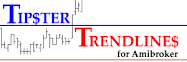Frequently Asked Questions (FAQ)
How to Capture Errors
DebugView - In the Params you can press "trigger" and the AFL will send information to DebugView. DebugView is a windows program. When you start it it will ask for a filter, enter #.
Capture the Screen - Press PrntScrn (top right of key board) when the error shows. Paste into email or word or other. The print screen just copies it to your clipboard.
IBcontroller - Look at the message TAB on IBcontroller for clues. These are the message that TWS sends back to IBcontroller.
Log Window - Go to the "view" menu and select "Log". It will show up at the bottom of the Amibroker chart. Open it and click the "Run Time" tab.
Templates and Multiple Chart Windows
Using the “Save Template” – I saved the template, then opened a blank chart and loaded the template into that blank chart. The Chart ID’s were same for some reason. I noticed this because the any changes I made in the Params window happened to all other charts. I changed the “Units” in Params to 100000 for a forex trade and my stock that was in the other window also changed to 100000. So if you want more windows open with multiple symbols, check the Chart ID’s are different (Param, Axes & Grid, bottom of list Chart ID)
TWS Orders
Price to TWS or orders don't look right in TWS
Make sure the decimal places are set up correctly in the params window.
Freezing
There have been reports of "freezing". This happened when an indicator was plotted in the same chart window in the same pane. Try Tipster Trendlines by itself in the pane.
IB TWS Pop up
When I switch to "Auto Trade ON" - I get a request to "accept incoming signal" from IB, the IB Controller pops up.
Make sure you set up TWS API interface under "global" config, and set trusted IP to 127.0.0.1 This will keep the box from popping up and probably solve your problem.
Screen is Flashing or Blinking, or "the include file is not valid" error
When the "Auto Trade" is off - the system is stable and no flashing on or off, blinking only occurs when AutoTrading is ON
There have been problems reported with using Amibroker with Windows Vista. The solution thus far has been to turn of the "Interpretation" window. Here's some additional reading;
Additional reading:
http://www.mail-archive.com/amibroker@yahoogroups.com/msg30858.html
http://www.mail-archive.com/amibroker@yahoogroups.com/msg41057.html
Possible Solutions:
Try running the controller executable in compatibility mode (file is brokerIB.exe) if you are using Vista or Win7.
Try to close the interpretation window if it is open, this is done from un-checking it from the view menu.
Stops not Triggered Outside Regular Trading Hours (RTH)
Watch out for orders that will not trigger outside regular trading hours. You can set up this option in TWS settings, for each type of instrument traded. Stop orders are what you need to watch, it impacts Buy stop orders, sell stop order, and your protective stops when you have a working order.
The option "Outside RTH" is now in the Params menu in the new version. Remember the check this when configuring your order. In TWS you can "mouse over" the little clock icon and read what it says. You can also change the default in the AFL.
Refer to the top of the AFL (comments section) for instructions.
This order attributes cannot be changed in TWS once the order is placed, so if you place an order and it gets filled, then you notice that your stop will not be triggered outside trading hours, you have to cancel the order and start again, cancel your stop and target and put in a new bracket order manually (pain in the ass).
If know that if you trade in a market that is in a different time zone, this "outside regular market hours" will cause you some grief. I trade the HSI and I'm in the EST zone. So when I go to sleep the market is still open but my stops wouldn't get trigger. Make sure you test this.
Chart ID is important
When you add the TipsterTrendlines code to a new chart, the Chart ID has to be different then other charts or it doesn't work right, there is inter-mingling going on with the code variables. To check the Chart ID go to Params, Axis and Grid, and look at the bottom. Now try this, save your chart as the default, then open a new chart, open default chart. The ChartID is probably the same. Might not happen to you but you need to be aware. Open a new chart and build it by adding the TipsterTrendlines code from the "Charts" tab.
Latest code mods as of September 2011
The latest version includes a display of Chart ID on the bottom of the chart, the outside RTH option, and ability to select 6 digits to the right of the decimal (for example, for JPY currency futures).