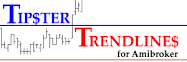What is it?
Tipster Trendlines (TT) is an Expert Advisor (EA) for MetaTrader 4 (MT4) trading software platform. Once you download and install the EA it will automate your manual trading for you. Tipster Trendlines is a TOOL, not a trading 'system' or robot. Use it if you place trades manually, it will do the grunt work for you. You can place every kind of order. You can select between 1 or 2 targets.
How do I use it?
- Put the EA on the chart
- Set up the ENTRY line, BREAKEVEN line, STOP line, TARGET 1 line, and TARGET 2 line.
- Switch the EA to "LIVE"
gchampion40
I have been using this for a couple of weeks, and it is really really good. Works well, doesn't hang and easy to use. Can be used in a variety of strategies and the support from the developer is awesome. Well worth the money.
Suggestion for anyone reading this. Buy it!
paul.demandt
Tipster TrendLines is a very useful EA. The strength of this EA lies in the fact that you can use sloped Trend Lines to enter an order on the break of a Trendline.
For me this EA is indispensable because I want to place trades but don't want to sit at my computer all the time to manage the trade.
Let this EA manage your trade.
A major advantage is that the support of this EA is very good.
There are updates on a regular base.
And my personal experience is that if there are questions about the EA they quickly answered by the author.
Also possible adjustments or modifications noted by users are seriously considered by the author.
For me that's a Big PLUS!
Again, a Very Nice EA!
Introductory Video
Features
- Does the risk calculation for you, displays on the screen.
- Takes a screen capture on entry, stop, breakeven, target 1, and target 2. You can review your trades with ease.
- The lines automatically adjust in length when you zoom or change timeframe (only horizontal lines)
- When price gets to your BE line, the stop is moved to Entry plus 3 x spread
- Spread matrix to show last 5 spreads, goes red when new spread is wider than last 5, blue when its less than last 5, black when its between highest and lowest - good to know when you in the SD zone. Colours are selectable.
- When the entry order is filled, a dashed vertical line is placed on the screen just before the screen shot is taken
- It is OK to turn of importing dll's on the EA properties menu, the EA will run fine.
- select 1 or 2 targets
- When you start up the EA it will check to see if there is a MagicNumnber on the chart and it will set it to that.
- Use sloped lines, all lines can be sloped, perfect for trend brreakdowns & breakouts
- Trailing stop - StartTrailAtTarget1 - When the first target is hit, the remaining order start a trailing stop. The distance is specified by the user. The stop moves only one direction, away from entry..
- Spike filter - SpikeFilterLine - Put this line between the entry and stop lines. If price closes on the wrong side (...you're losing money), the orders will be closed. Your stop is still always in place and on the server. This feature hopes to let your trade run if you get hit by a spike. If you trade supply and demand you would have seen this happen as price spikes into a zone, then tuns quickly the other way. Using this feature you would give your trade a safe stop distance to keep you away from the spikes.
You can use horizontal or sloped Entry, Stop, and Target lines. - You can set-up a breakout trade on both directions, just use two charts.
- This EA can be used on the same platform as other robots, just use a different Magic Number.
- Order comments help you understand each order.
- You can place a limit order or a stop order, Long or Short, for entry.
- Places two orders with the same stop, different targets.
- Has a breakeven line, when price goes past this line your stop is moved to break even.
- Email feature - it sends you an email when
- trade is placed
- on entry
- when stop is hit
- when target 1 is hit
- when target 2 is hit
- when breakeven is achieved
- emails are disabled on weekends
- email twice a day detailing account status
Where do I get it?
You get the EA from the MQL web site.
Help and discussion is available at:
Demo is available at this forum - BunkerForexForum
Scripts
Scripts are little programs that are used to do small tasks. There are a few scripts available for TT, and they are available at BunkerForexForum.
Helpful videos
Notes:
Some notes on use of different things:
This code is an "Expert Advisor" (EA) used to allow you to manually place your entry, stop, breakeven point, and two targets using lines, on the chart. The EA automatically puts the lines on the charts. It is a tool, is doesn't determine entry and exit for you but give you the tools to do it visually on the chart. The features are many but only useful features, not a lot of unnecessary fluff. Script files are attached to this post. These are add-ons to the main EA file.
It should be noted that "Risk Management" is based on where the Stop is in relation to the Entry. If you're used to using robots you might see a different approach where the lots are based on the account balance. This "Risk Management" takes the distance from the Stop to Entry and tells you how many lots you can trade, which will be equal to the "Account Risk" times "Account Balance". (Risk Percent in the EA settings).
Warning - Watch out for this scenario – a sell stop order is set up, looking for a break downwards. The price breaks through and we enter a position. Price climbs up then back down to the BE line. At this time the stop is moved to BE but BE is below current price, the trade is closed for a loss. I suggest always using a horizontal BE line that is placed away from any possibly entry on the current bar. Then you can walk away and check the trade progress at a later time.
![clip_image002[6] clip_image002[6]](https://blogger.googleusercontent.com/img/b/R29vZ2xl/AVvXsEgIdy3ccxawhmKXu42Wefn9oWQVePOKaIdo6tsvlWOwqRwMmiy-Rskn2WU5nq_SBxpu6SK-OVWLuOZasYP7uRJcUV-xkzMF2OhBIFTlcBn6rOGQBJa5ko5PsqjAVdfj_m1c47C5pL14Pvs//?imgmax=800)
![clip_image002[6] clip_image002[6]](https://blogger.googleusercontent.com/img/b/R29vZ2xl/AVvXsEgIdy3ccxawhmKXu42Wefn9oWQVePOKaIdo6tsvlWOwqRwMmiy-Rskn2WU5nq_SBxpu6SK-OVWLuOZasYP7uRJcUV-xkzMF2OhBIFTlcBn6rOGQBJa5ko5PsqjAVdfj_m1c47C5pL14Pvs//?imgmax=800)
Straddles
You can set up a straddle trade using two charts with the same symbol. You need to use different magic numbers.
Leave the EA on or turn it off?
After price hits a target one order is closed and the other is tracked by the EA as long as it is on and running. If you used horizontal lined you can turn the EA off. If you used sloping lines you need to leave it on so it will update the new order details as new bars open.
The Breakeven line only works if the EA is on.
Emails and screen captures only work if the EA is on.
The Breakeven line only works if the EA is on.
Emails and screen captures only work if the EA is on.
Reset for next trade
To reset the EA, delete the lines (manually, or use scripts TT2P_deleteTT2P_lines, or TT2P_delete_ALL_lines), then drag the EA to the chart.
Buy Limit Order:
· Current price must be above the blue entry line.
· Both green target lines must be above the blue entry line.
· The red stop line must be below the blue entry line.
· The dashed red breakeven line must be above the blue entry line.
· The order will be sent when price is above the blue entry line and below the dashed blue buffer line.
· The distance between the blue entry line and the dashed blue buffer line can be set in EA Properties.
![clip_image003[6] clip_image003[6]](https://blogger.googleusercontent.com/img/b/R29vZ2xl/AVvXsEilx14mxFSY71UDeQtZXMC4WE2ujoNH1wVfOIArdXGmk97z_IdPAG05vaVOyB8ImqnY8etCPn3_FcuRb9BLVCmWQee_YxmcnVH_sdlYdLt0Y4WEf663et0Kbc7oOHrHUsfbeFFwV4UYyLg//?imgmax=800)
· Both green target lines must be above the blue entry line.
· The red stop line must be below the blue entry line.
· The dashed red breakeven line must be above the blue entry line.
· The order will be sent when price is above the blue entry line and below the dashed blue buffer line.
· The distance between the blue entry line and the dashed blue buffer line can be set in EA Properties.
![clip_image003[6] clip_image003[6]](https://blogger.googleusercontent.com/img/b/R29vZ2xl/AVvXsEilx14mxFSY71UDeQtZXMC4WE2ujoNH1wVfOIArdXGmk97z_IdPAG05vaVOyB8ImqnY8etCPn3_FcuRb9BLVCmWQee_YxmcnVH_sdlYdLt0Y4WEf663et0Kbc7oOHrHUsfbeFFwV4UYyLg//?imgmax=800)
Sell Stop Order:
· Current price must above the blue entry line.
· Both green target lines must be below the blue entry line.
· The red stop line is above the blue entry line.
· The dashed red breakeven line is below the blue entry line
· The order will be sent when price is above the blue entry line and below the dashed blue buffer line.
· The distance between the blue entry line and the dashed blue buffer line can be set in EA Properties.
![clip_image004[6] clip_image004[6]](https://blogger.googleusercontent.com/img/b/R29vZ2xl/AVvXsEhBtaTVtvdpX-nKFumQvV_2h8pQhCEY9587-2gHiUFUft-7DCR6LeUEF5VFwFLpBHBnnRBNMcd-9_fiMoRMx6k8BPyPJR801wyNTLG-FgjxeW1_BpH2irsahaF_qRNzJ4YGDYyEqUVT3Pg//?imgmax=800)
· Both green target lines must be below the blue entry line.
· The red stop line is above the blue entry line.
· The dashed red breakeven line is below the blue entry line
· The order will be sent when price is above the blue entry line and below the dashed blue buffer line.
· The distance between the blue entry line and the dashed blue buffer line can be set in EA Properties.
![clip_image004[6] clip_image004[6]](https://blogger.googleusercontent.com/img/b/R29vZ2xl/AVvXsEhBtaTVtvdpX-nKFumQvV_2h8pQhCEY9587-2gHiUFUft-7DCR6LeUEF5VFwFLpBHBnnRBNMcd-9_fiMoRMx6k8BPyPJR801wyNTLG-FgjxeW1_BpH2irsahaF_qRNzJ4YGDYyEqUVT3Pg//?imgmax=800)
Back test
You can run this EA in back test mode to practice. Use visual mode and set the expert to live before you press start. Once it is started you need to slow it down or pause it to move your lines into place. You won’t have access to the expert properties during the back test. To set up the next trade, just right click on one of the lines and delete it, the expert will reset it-self.
Tick Simulator
The EA requires ticks to function so it doesn’t work very well on the weekends, the EA will only execute code when it receives an incoming tick. You can use a tick simulator such as “mt4ticker.exe”.
Ticket Numbers
If the ticket numbers (generate by MT4) are not sequential a pop up box will appear, you can select to delete the orders. If the order ticket numbers are not sequential, the EA cannot manage the trade properly.
Magic Number
Make sure the Magic Numbers (MN) are different for each chart of the same pair. Ensure your broker let’s you use Magic Numbers and comments.
Other Tools available on the internet that you may want to look at and compare are listed here;
LOC Quick Lines Trader -- Overview. MT4 tool to trade with lines and quick order buttons
Trade manager EA
forexprotoolkit
IceFX TraderAgent - Excellent One Click Trading Tool for MT4
MagicStick