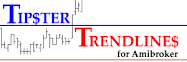Risk is job 1. Patience is job 2. What the hell does that mean?
Patience is important for entries and exits, jumping into trades to early, not waiting long enough for the price to run, can be counter productive to the outcome of the completed trade. I think this goes without saying but it's harder to do in real time than most think. This post is not about patience, I mention it only as a comparison to risk being job 1. Risk can be managed, and should be to avoid your "hope" that price will follow.
There are poeple who make a killing from "pump and dump". The people who buy once its hyped, and do not sell even though the price keeps declining, are 'hoping' and are not controlling risk. You would think that the stock is purchased prior to the pump by the insiders. It is, but it is also shorted at the crest when no more buyers show up. Watch the volume, that shows you how many people are at your party. When the party gets lame, leave and look for a new one. Easier said than done for most. Use bracket order to control your risk, thats one method.
Rather than write about what I mean by risk, here are some posts on the topic.
The 2% Rule
Position Sizing - Bull Trapper
Position Sizing - Trader Mike
Position Sizing Spreadsheet
R-Multiples
Another source is a book called "Trade your way to Financial Freedom", or "Technical Analysis using Multiple Time frames" . To search for books that may be available on the net in pdf, take a look at this post "Tools For Trading Post".
I developed a screen that shows me how much to risk based on the account balance. I use some afl code in Amibroker I developed with the help of some code from the Amibroker Knowledge base web site. The starting code had nothing to do with risk. It is using Amibrokers new graphics commands and allows you to put buttons and graphics on the screen, the same area as the price plot. The code is a bit rough around the edges but I post it so you can at least have basic functionality. I plan on making it much more robust shortly. The final version will not be shared though, unless the is a contibuton made.
There is two parts to this code. First, a chart to draw lines. Second, a pane that has code to display risk, profit, etc. The first chart with the lines writes the static variables of entry, stop, and target as well as the ChartID and order of lines (long or short set up). The second retrieves the variables and some information from your Interactive Brokers account and computes a bunch of information automatically for you.
Here is a video that explains what it all is and the code. I also explain some of the basic of the bracket order; how it triggers, how it cancels, etc.
Part 1 - To use the code, you need to draw 3 (horizontal) lines on your charts to define entry, stop, and target. That code can be found on the post titled "Tipster Trend lines Post"
Part 2 - The second chart, or pane, or code snippet is right here. "Risk Management Code"
Friday, September 26, 2008
Risk Management
Wednesday, September 24, 2008
Michael'sScreen Shot
This is my screen shot, as you can see it is nothing special, I use at most two indicator like PPO and ADX for detect HDIV and DIV and pattern like Wolfe Waves.
Michael is also preparing a guest post on Wolf Waves, we look forward to that post.
Short Interest
If you use Short Interest as part of your strategy, I draw your attention to a recent comment.
"If you're doing this sort of thing for a living, then you need more timely information. Here's a site that provides that for a nominal cost:
http://www.squeezetrigger.com
He also states that he does not how good the info is. I haven't done any digging but as far as I know the short interest for stocks is release twice per month by the NASDAQ exchange and I'm not sure about the NYSE. Therefore, I doubt the info is more timely than anywhere else, but it might be for other exchanges. If anyone knows, please share.
Tipster Trendlines
Thanks to Murthy for additional code for the Tipster Trendlines, trading from the chart.
He has added functionality that tells you if your lines are off the viewable chart area along with some other functionality.
A new version of Tipster Trendlines is available.
The "free" version is no longer available. Go to the Tipster Trendlines 2.1 post for additional information.
Pete's Screenshot
Pete sent me his screen shots. He shows us one EOD and one Intraday screen. He's trading index fuures on these charts. From his description, it looks like he's visited DayTraderRockStar. Pete, great set up, good job. This is an example of simple uncluttered screen. This is very close to a template I'm working on at the moment for futures. I'm currently working on my "Radar Screen" that has overall market Ticks, Puts/Call ratio, and Trin as well as some of the majors.
Instead of me re-writing what he has sent me here it is;
I would also recommend www.powercharting.com for some really great information on trade setups for trading futures intraday. The two charts I'm sharing are rather new for me. I just configured them a couple weeks ago when I started doing a little intraday trading.
The intraday setup chart is pretty simple. I use the real-time quote window on the bottom to select the security I want to view. The 15 and 5 min charts are linked so they show the same ticker. I use a 20 period EMA along with a 200 period MA. Those horizontal lines you see are pivot levels. I have since refined the code to calculate weekly and daily pivots on an intraday chart automatically. I just love the flexibility Amibroker offers.
The EOD setup is an example of my pivot point calculations (shorter lines at far right), and I have a few longer trend lines which are there to remind me of weekly and monthly support/resistance levels.
I have been working all summer long on developing a trading system. For now I don't have anything to show in that area as it is still a work in progress.
Thanks again for sharing and also for providing an environment for others to share.
Thursday, September 18, 2008
New Feature
A new feature has been added to the right sidebar. You may have seen this on other blogs, the "Recent Comments" list. It takes the most recent comments from all posts and sorts them by when the comment was made. I guess it could also double as a text messaging type chat. So next time you post a comment, no matter what post, it will be displayed under the recent comments header.
Monday, September 15, 2008
Screen Shots
Often we read about trading systems and methods, risk management, triggers, market indicators, and the list goes on. As I read through blogs and trading books that talk about set-ups, triggers, stops I often ask myself "everything is being presented except the final piece of the puzzle", usually this is the entry and initial stop placement. Sure, once the trade gets going there is an entire different approach; when to take profits and how soon to move the stop. I wonder what the screen looks like that these guys are trading from? How do they arrange the windows to make it easy to monitor the things they need to monitor. I've seen pictures of huge desk's with multiple monitors. What's on these screens? Have you ever watched videos on Youtube by the "Suck My NASDAQ" guy? He's a day trader that makes pretty good calls but he never gives you details and never shows you his screen. Until we see what he is looking at, we cannot tell his source of info, or what he's using to form his "opinion". Not that we need too.
Method 1: This is the method I use. Maximize your application that you want to capture. Press the "Prt Scr" key (above the "Home" key). Open up your email application and "paste" the image. If you want to trim it first, open up your Microsoft Paint or something similar (I use a really old version of Paint Shop Pro) and edit the image.
Method 2: Use other software the capture, Paint Shop Pro also does this (I use a really old version, simple but effective). You could also use something like screen Hunter 4.0 (Freeware).
Danger:
Above: Main screen with MA's. Watch the videos for additional info on this screen.
Screen Shots by David W
He writes:
"I have lots of screens and indicators that I have tested and tried over the last few years – and now tend to use 2-5 indicators, CCI, and a price chart. In other words I have my favorites. This is a great idea because I got to this point looking at other peoples screens and setups. Would only take a few minutes for the screen shot. Also this is exactly how I am documenting my system – screen shots and descriptions in Word. Further, If I like someone’s idea – I add it to my future plan section in my Trading Plan. "